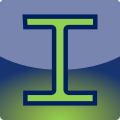
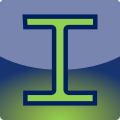
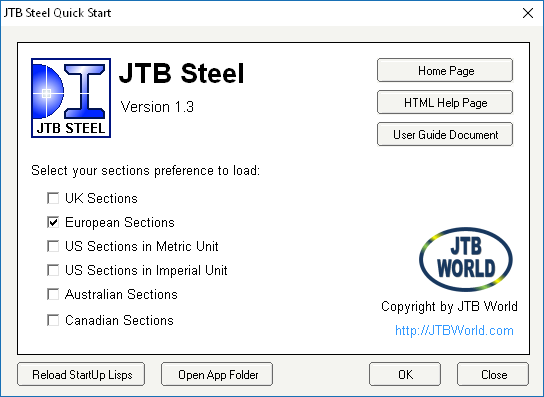
You can quickly select your startup library by click to Help button at Draw Palette top right corner. This will bring up JTB Steel Quick Start window (image above).
For more insight view of the JTB Steel Sections Library, click "Files" menu on Draw Palette (image below).
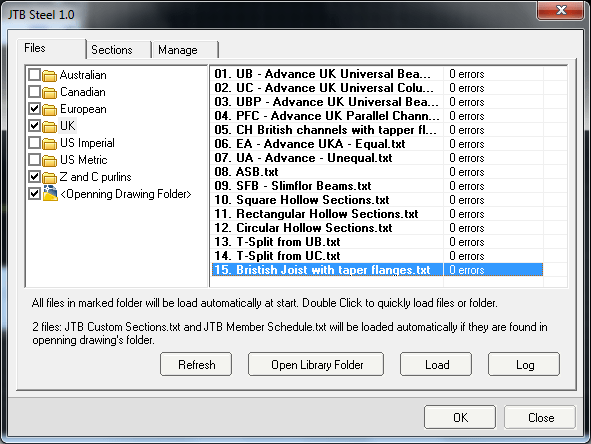
Steel Sections database files are text files, and can be easily created and modified by Microsoft Excel application.
Advance features: JTB Steel support you working with custom Member Schedule, custom profile, varies from project to project. See more info in JTB Steel User Guide.pdf >>> Advance Usage or contact us at info@jtbworld.com
Steel section's name used to be pretty long to remember. Therefore, section often be referred to by short name.
Example: In Australian, engineers use "PF1", "PF2", "PF3" and so on to name Parallel Flange Channel sections. The mapping table for these names are called Member Schedule.
In Draw window, click File menu, click Australian folder and you can see Member Schedule *.txt files, as following:


You can create your own custom Member Schedule with an ANSI text file. A good way to start is copying an Australian Member Schedule *.txt file in the library, erase rows and enter your new data.
Member Schedule format should be as following: